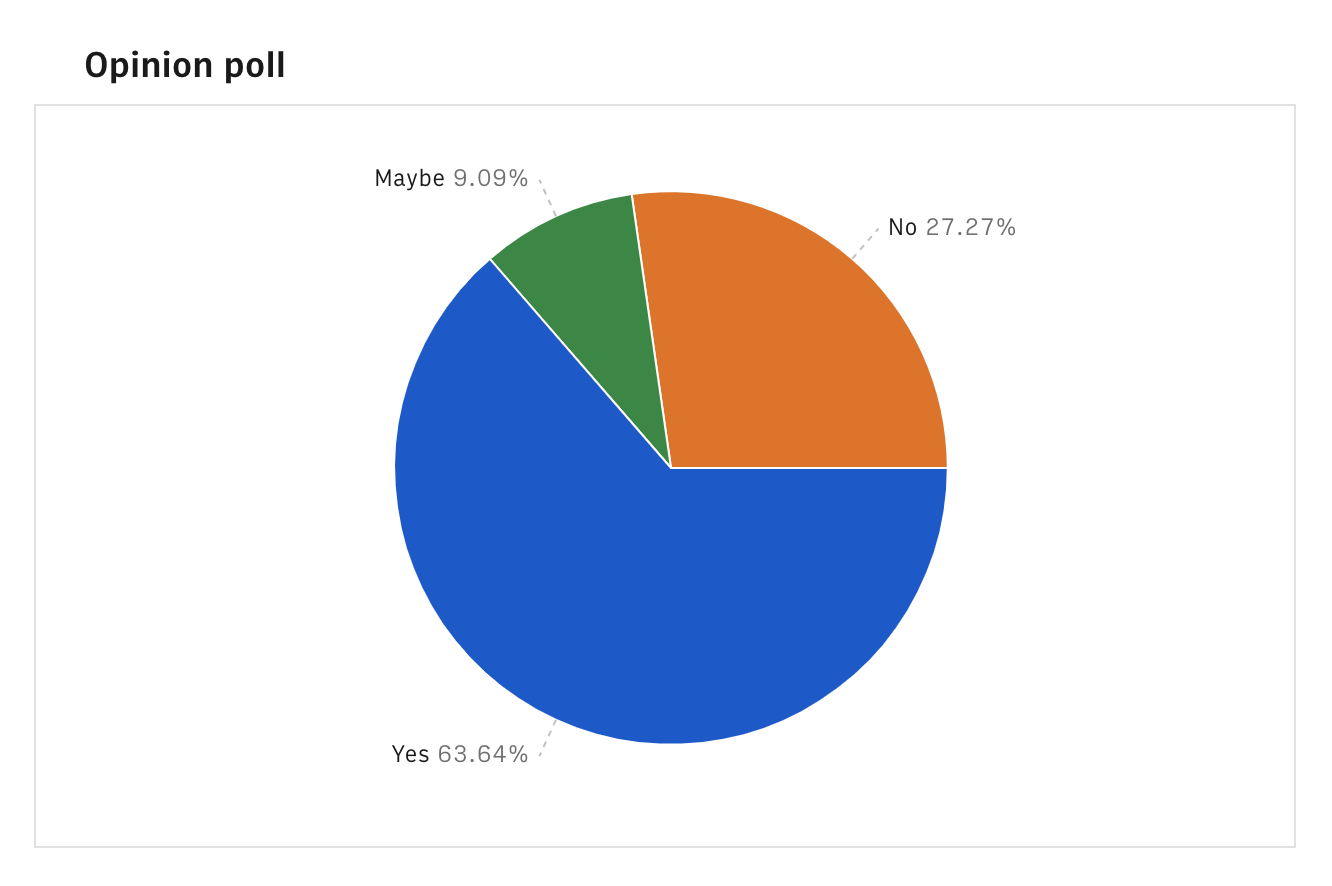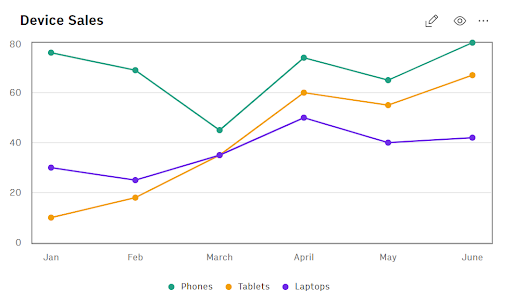
Right now, we offer a core set of charts that cover most business-oriented use cases such as marketing performance or sales reports.
When creating a report in Rows, you can insert the following chart types:
Use a line chart when you want to find trends in data over time. For example, get trends in sales or profit margins each month, quarter, or year.
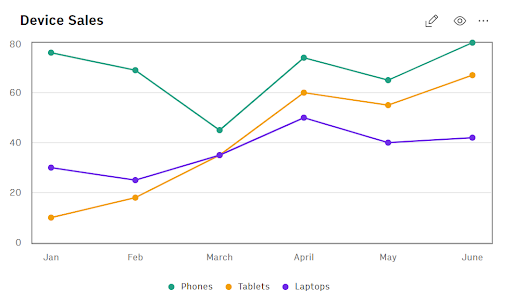
Use a column chart when you want to compare categories of data or show changes over time. For example, compare revenue and expenses each month.
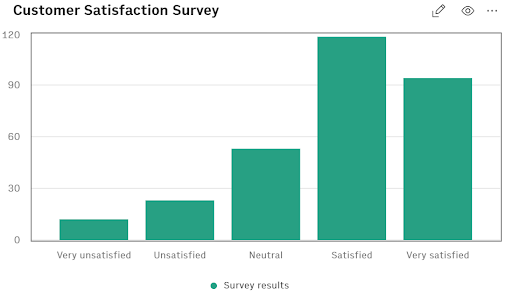
You can also change the Stacking settings to create different types of Stacked Column charts. Stacking helps to show the proportions of data that contribute to an overall metric.
You can choose between normal stacking and 100% stacking.
Use a bar chart when you want to compare individual items. For example, compare ticket sales by location, or show a breakdown of employees by job title
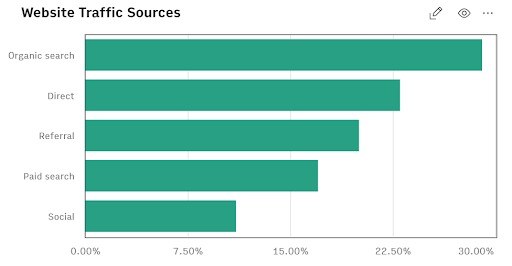
Bar charts also have Stacking settings that allow you to create Stacked Bar charts. Stacking helps to show the proportions of data that contribute to an overall metric.
As before, you can choose between normal stacking and 100% stacking.
Use a pie chart when you want to get a breakdown of different dimensions from your dataset —